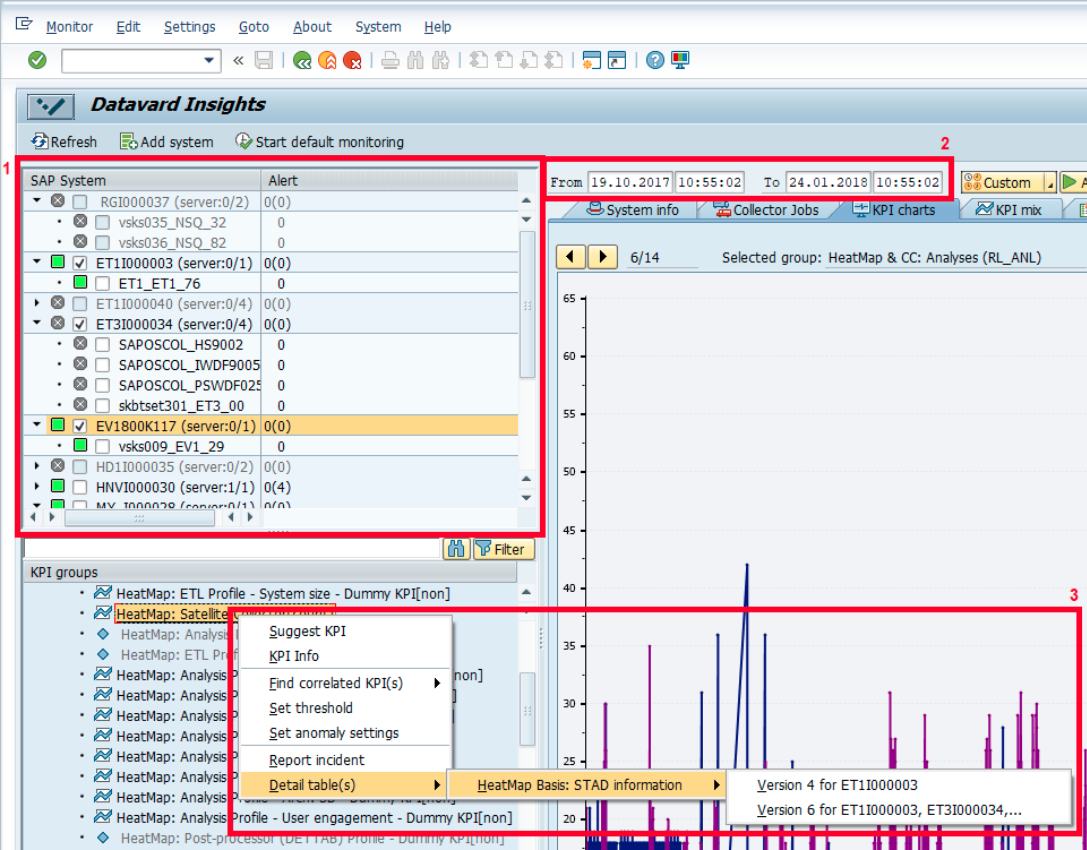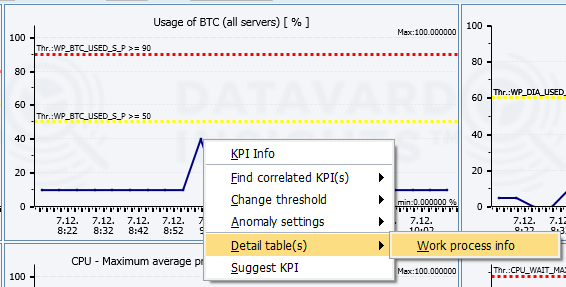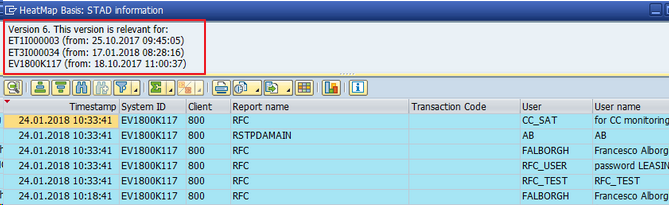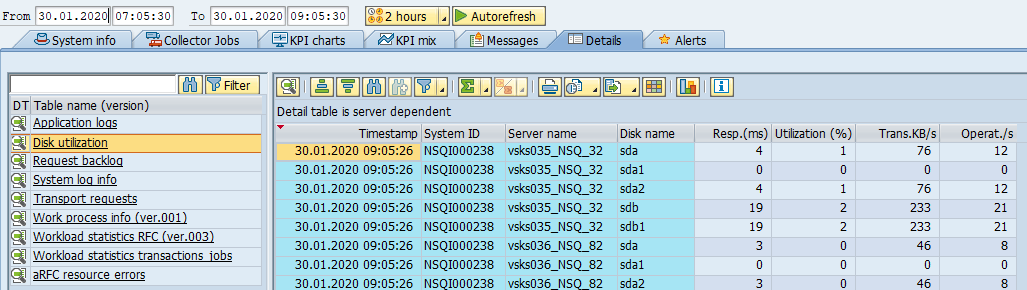(DI-2205) KPI Details Displayed in a Detail Table
Display a Detail table of a specific KPI
There are two possibilities how to display a Detail table for a KPI:
If a Detail table isn't displayed, then the collector associated with the KPI doesn't include a Detail table.
- The first option:
- You may narrow your search by selecting a particular system and a server for which the KPI is displayed (1) and by specifying a time interval (2).
Then, select a KPI in the KPI groups and by selecting from the context menu (3) (see the figure below). The context menu contains all versions of Detail tables with relevant systems based on this selection.
A Detail table may have more versions. The reason for a newer version of a default Detail table is an update of CrystalBridge® Monitoring or the monitoring of more satellite systems, which have a different CrystalBridge® Monitoring version. In this case, you should choose the last version of a Detail table.
A newer version of a custom Detail table is also created if you change the data structure of a Detail table. This occurs only when you create your custom collector with a Detail table.
- The second option is:
- Select a KPI in the KPI groups and click on the KPI charts tab.
- Then, in the context menu select a point in the KPI chart. If the KPI has assigned a Detail table, then the Detail table is displayed.
When you click on a particular version of a Detail table, you may view in the header all selected systems on which the assigned KPI is monitored. In this case, you have chosen a server in System landscape, then the title "Detail table is server-dependent" appears above in the table.
A Detail table for a server-dependent KPI is displayed only when you selected a specific server in the System landscape.
The SAP ALV grid can't display more than 128 characters in one column. If the columns of a Detail table contain more characters, then the value is shortened.
If you want to display the complete value, click Export to download requested records in the original size.
You can find a list of all available Detail tables in the Details tab.
If you select a Detail table and its data isn't displayed, these two situations could occur:
- The monitoring of the KPI assigned to this Detail table wasn't started
The message Data wasn't collected yet for a Detail table appears. In this case, you should schedule the monitoring of the KPI assigned to the Detail table, as described in the chapter (DI-2205) Schedule the Monitoring of KPIs. - The KPI assigned to this Detail table is collected on different servers and systems and at different times, as the one which is chosen on the main screen.
The message No data exist for selected SIDs and time period appears.
In this case, you should select the system or server and set a time interval in which the KPI assigned to this Detail table was collected.
To check which KPI belongs to a specific Detail table:
- Go to Settings > Monitoring settings.
- Select a KPI under KPI definitions.
- Double-click Assigned details.
Create a custom Detail table
You may create your own Detail table only for custom KPIs assigned to the (DI-2205) Custom Collectors and the (DI-2205) Collector for user defined SQL. Please see a description of how to create a Detail table, in the chapter (DI-2205) Create a Detail Table for a Custom KPI Assigned to a Custom Collector and (DI-2205) Create a Detail Table for a Custom KPI Assigned to the Collector for a User Defined SQL.