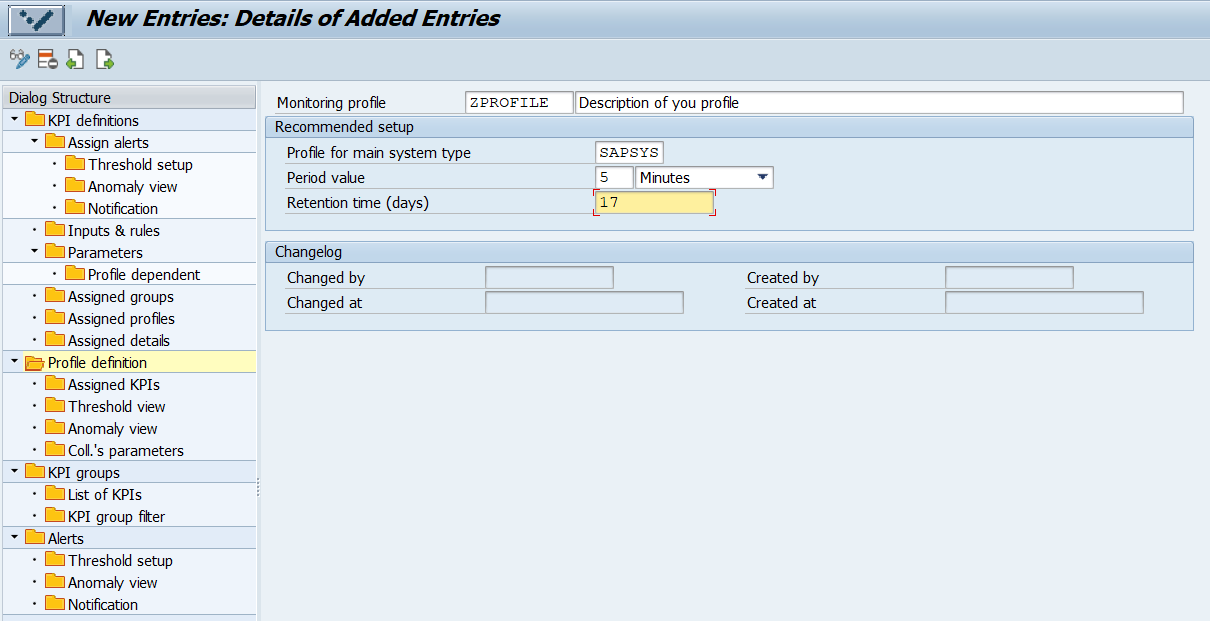(DI-2205) Define a Monitoring Profile for a KPI
Defining a Monitoring profile enables you to group several KPIs together and monitor them at once. Monitoring profile also defines the scheduling interval and the retention time for all KPIs within the profile. If these two properties need to be adjusted, a new profile is required or the scheduling interval (period) and retention time need to be adjusted manually as mentioned in (DI-2205) Schedule the Monitoring of KPIs.
Default KPIs have an already predefined and assigned Monitoring profile. You may also create custom Monitoring profiles to define a custom list of default KPIs to be monitored (for example, if you want to exclude any default KPI from default Monitoring profile, you need to create a new custom profile as described on the page (DI-2205) How to exclude default KPI(s) from default monitoring
Before starting the monitoring of a KPI, it is mandatory that a KPI is assigned to a Monitoring profile. You may execute the monitoring of a KPI on a specific system only under one Monitoring profile, as described in the next chapter Schedule the Monitoring of a System.
Please note you may create and assign a KPI to several Monitoring profiles, but only one of these profiles will be enabled during the monitoring.
In the case, you assigned a KPI to more monitoring profiles, see the instructions on how to start or stop the monitoring of a KPI with a Monitoring profile.
Create a custom Monitoring profile
- Go to Settings > Monitoring Settings.
- In Profile definition click New Entries.
- Fill in all information:
Monitoring profile name and Description
You can create or modify only Monitoring profile names that start with Z* or Y*. Default Monitoring profiles (not starting with Z* or Y*) can not be changed.
- Profile for monitoring area (optional) - recommended Monitoring area for KPIs. This field serves only as information for other users that they should assign this Monitoring profile only to KPIs with the same defined Monitoring area.
Please see the section (DI-2205) Monitoring Areas to check the Monitoring area of KPI. - Period value (optional) - recommendation how often the KPI should be collected. This field serves only as information for other users about the period they should enter when starting the monitoring of this KPI.
- Retention time (days), (optional) - recommended time for storage of KPI data in a system, before this data is deleted. This field serves only as information for other users about the retention time they should specify when scheduling the monitoring of this KPI.
- Changelog - information about the user who created and changed the profile with a time reference.
- Save.
Assign KPIs to a monitoring profile
There are two possibilities on how to assign KPIs to a Monitoring profile:
- The first possibility is the following:
- Highlight a Monitoring profile in Profile definition and double-click Assigned KPIs. (You started in Settings > Monitoring Settings).
- Click New Entries and add enter the KPI name, you want to assign to a Monitoring profile (you may use the search help F4).
- Save.
- The second possibility is to:
- Highlight a KPI under KPI definitions and double-click Assigned profiles. (You started in Settings > Monitoring Settings).
- Click New Entries and add the Monitoring Profile, you want to assign to your KPI (you may use the search help F4)
- Save .
To view the Monitoring profile assigned to a KPI
- Go to Settings > Monitoring settings.
- Select the particular KPI under KPI definitions and click on Assigned profiles.
- Check the Monitoring profile
When you created and assigned a Monitoring profile to a KPI, the next step is to start the monitoring, as described in the chapter (DI-2205) Schedule the Monitoring of KPIs
The complete setup of the custom KPI collection is described in the chapter (DI-2205) The Complete Process of Custom KPI Creation and Data Collection.