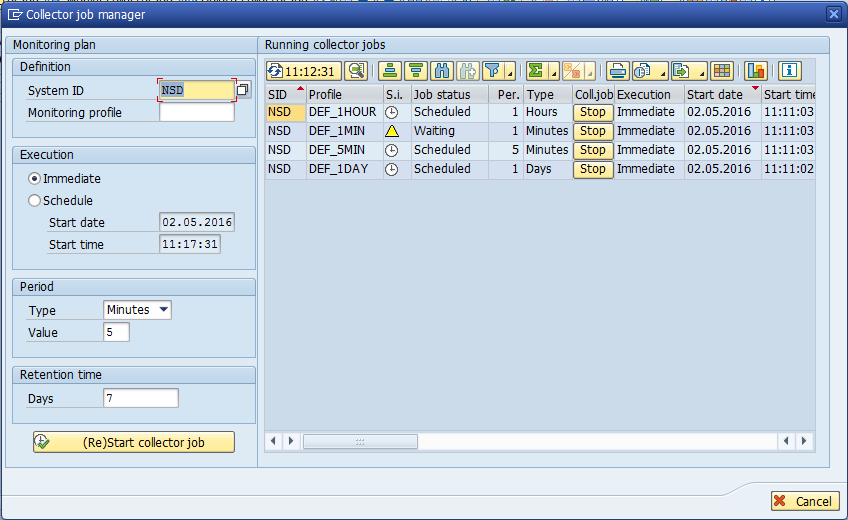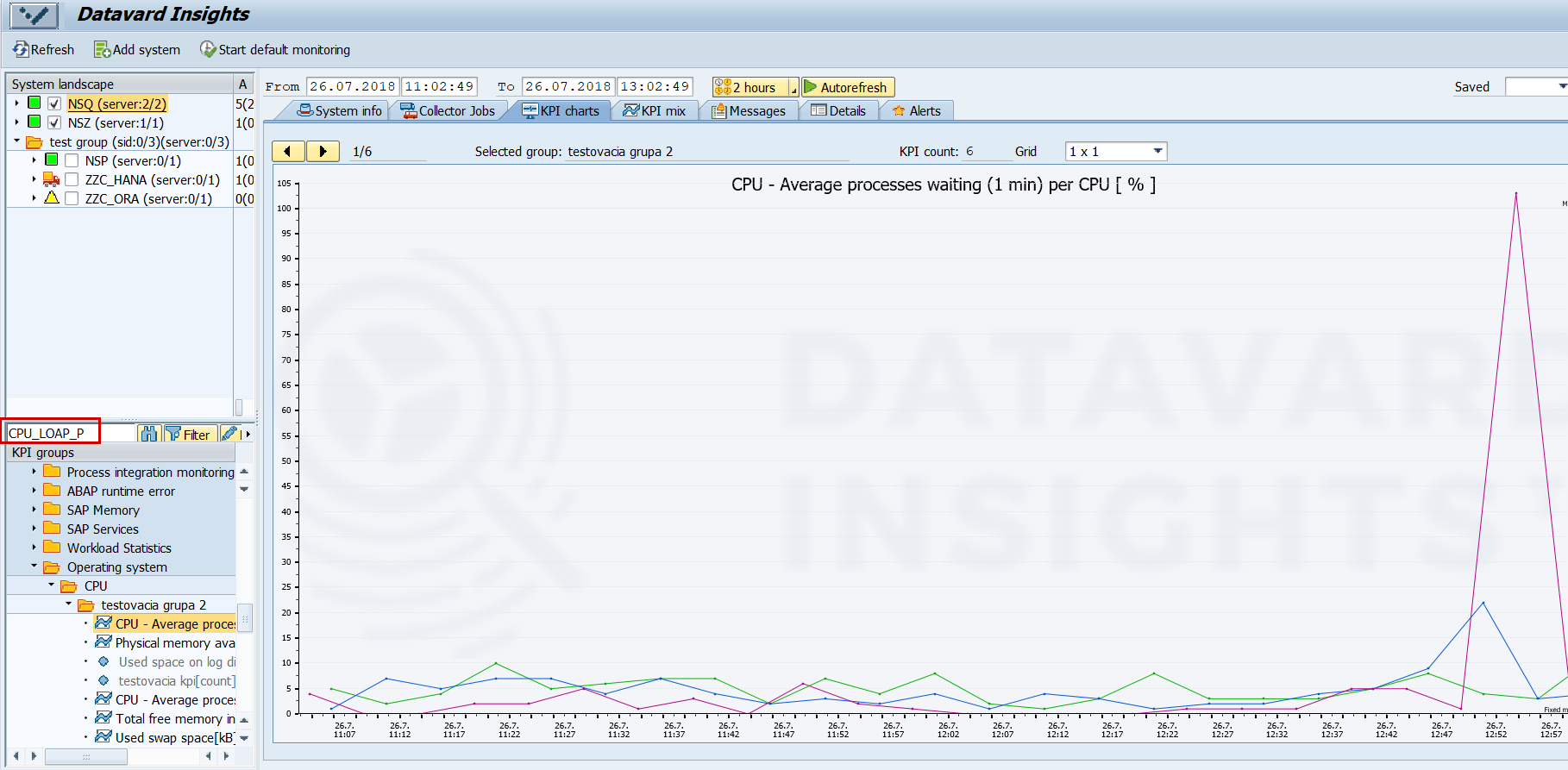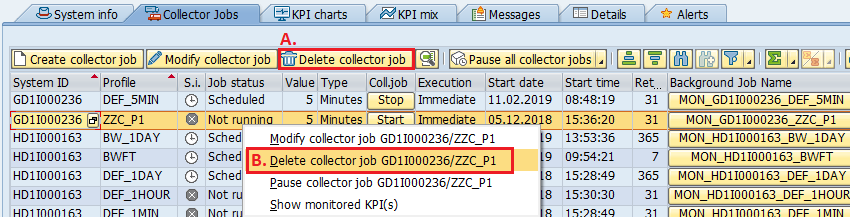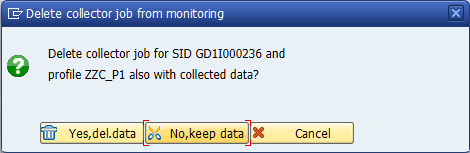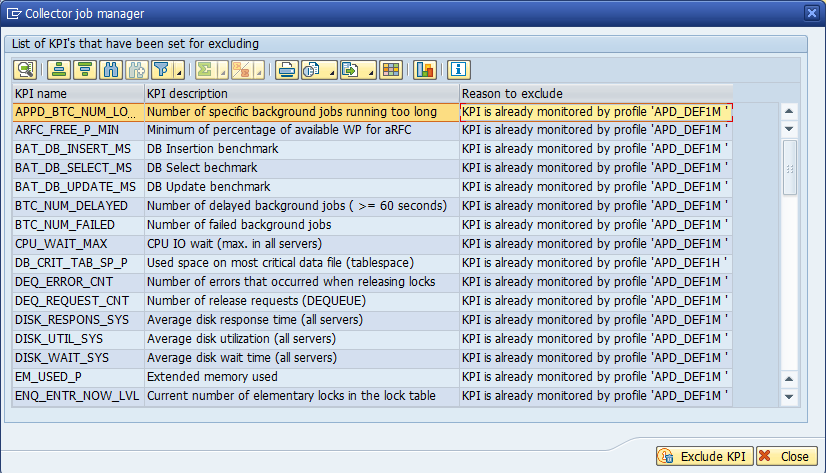(DI-2205) Schedule the Monitoring of KPIs
If you assigned a new Monitoring profile to a default KPI or created a custom KPI, it is necessary to create a Collector job to start the monitoring of the KPI. A Collector job runs periodically as a background job.
For more information about the individual fields in the Collector jobs tab, see the section (DI-2205) Working Tabs.
A requirement for executing the monitoring is that you assigned a Monitoring profile to a KPI (see the chapter (DI-2205) Define a Monitoring Profile for a KPI).
You may execute the monitoring of a KPI on a specific system only under one Monitoring profile. For more information about this requirement, see the section Monitoring profile.
Create and schedule a Collector job
- Go to the Collector Jobs tab in the main screen and click Create collector job.
The system displays the dialog Collector job manager. This dialog has two sub-screens:- Monitoring plan: for creating a new Collector job or for editing an existing one
- Running collector jobs: an overview of already created Collector jobs
- Fill in all fields in the following boxes:
- Definition:
- System ID: system on which you want to monitor KPIs
Monitoring profile: monitoring profile of the KPIs. You may check the monitoring profile of your KPIs under Monitoring Settings > KPI definitions > Assigned profiles.
You may create and assign a KPI to several Monitoring profiles, but only one of these profiles will be enabled during the monitoring.
In the case, you assigned a KPI to more monitoring profiles, see below the instructions on how to Start or stop the monitoring of a KPI with a Monitoring profile.
For more information about the Monitoring profile, see the chapter (DI-2205) Define a Monitoring Profile for a KPI.
- System ID: system on which you want to monitor KPIs
- Execution: execution of the Collector job, which may be Immediate after the Collector job is (re)started or you may choose a specific time and date of its start.
- Period: time interval between the Collector job runs.
Retention time: how long data is stored on the central monitoring system. Once the retention time has elapsed, data will be deleted.
The retention time doesn't apply to data that belongs to a time interval, which you specified before. See more information about the time interval specification in the chapter (DI-2205) Store Data Defined Through a Time Interval.
- Definition:
- After the Collector job has been created or edited, click (Re)Start Collector job. The name of the created Collector job is displayed in the field Background Job Name.
The following notification appears in the bottom left-hand corner. After you started the Collector job we recommend checking the status of its execution. To perform this, view the icon in Last status in the Collector Jobs tab. The status may be as follows:
- Finished - the last background job of the Collector job was finished successfully.
Aborted - the last background job of the Collector job was terminated by an error or canceled by the user.
To check the reason for the Collector job failure, go to the Messages tab or select the button Background Job Name for the aborted Collector job.
- Not running - the background job of the Collector job was not started before.
- To display the results of the monitoring, go to the KPI charts tab. All about how to display KPI results is described in the chapter (DI-2205) Display KPIs.
Change the monitoring settings of a Collector job
You may change the setting of a present Collector job.
To modify the Collector job, click Modify collector job tab. Then proceed as described above.
If you modify a Collector job and change its Monitoring profile, Insights creates a new Collector job for this Monitoring profile.
Stop the monitoring of KPIs
To stop the monitoring of KPIs assigned to a Monitoring profile on a specific system:
- Select the Collector jobs tab.
- Find the Monitoring profile for the specific system, assigned to KPIs, you want to stop monitoring.
- Click Stop for the specific Collector job with the particular Monitoring profile.
This operation stops the monitoring of KPIs on the selected system and with the assigned Monitoring profile. You can stop only scheduled and started Collector jobs.
In the case you stopped the monitoring of KPIs assigned to a Monitoring profile on a specific system, the KPIs still exist on the central system.
Delete the monitoring of KPIs
In this step, you may either delete the monitoring settings of a KPI and keep its historical data or delete both monitoring settings and the KPIs' historical data.
By deleting the monitoring settings (Collector job) of KPIs, you don't delete KPIs. You can start to monitor the KPIs later on with another created Collector job.
To delete the monitoring of KPIs
- Select the Collector jobs tab.
- Find the Monitoring profile for the specific system, assigned to the KPIs, you want to stop monitoring.
- Click Stop by the Collector job with the specific Monitoring profile.
- Delete the Collector job. You have two possibilities for how to delete a Collector job.
- Click Delete collector job.
or - In the context menu of the selected Collector job select Delete collector job.
- Click Delete collector job.
- Then, choose if you want to
- Delete the monitoring of KPIs, but keep the historical data of KPIs. In this case select 'No,keep data'.
Only the Collector job is deleted. All historical data of KPIs collected by this Collector job remains on the system and you can display it in charts. But, no further data is collected.
- Delete the monitoring of KPIs, but keep the historical data of KPIs. In this case select 'No,keep data'.
Delete permanently all KPI data collected by this Collector job. In this case select 'Yes,del.data'.
All historical data of the KPI is deleted. As the KPI isn't monitored and all its data is deleted, you can't display it in charts.The deletion of a Collector job deletes all collected data with the exception of data collected in saved time intervals. For more information, see the chapter (DI-2205) Store Data Defined Through a Time Interval.
Start or stop the monitoring of a KPI with a Monitoring profile
A KPI can be monitored for a specific system only with one Monitoring profile.
If you start the monitoring of the same KPI with a second Monitoring profile for the same system, the monitoring of the second Monitoring profile of this KPI is excluded from the monitoring.
In this case, Insights displays a dialog, where you can view which Monitoring profile of the KPI was monitored first.
In the case you want to start monitoring a KPI with a new Monitoring profile, you must first stop monitoring the KPI under its original Monitoring profile.
To perform this, please follow these steps:
- Find the Collector job with the Monitoring profile and the system which you would like to stop.
- Stop the Collector job as described in the chapter Stop the monitoring of KPIs.
- Schedule and start the new Collector job with the new Monitoring profile and system, as described in the chapter Start the monitoring of KPIs.
The complete setup of the custom KPI collection is described in the chapter (DI-2205) The Complete Process of Custom KPI Creation and Data Collection.