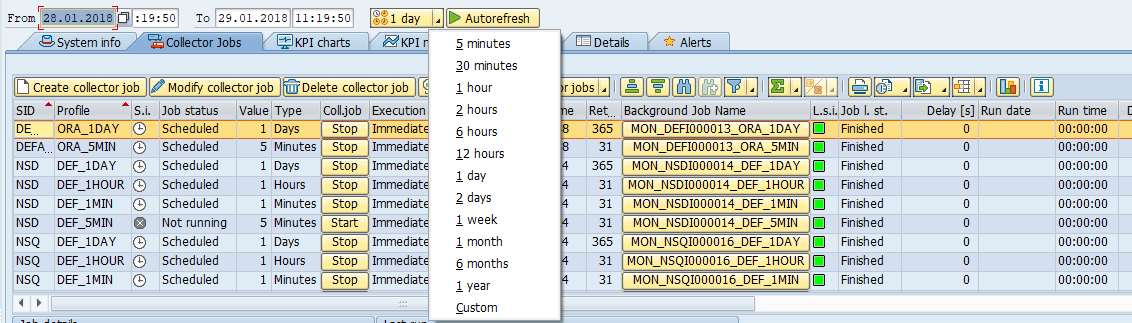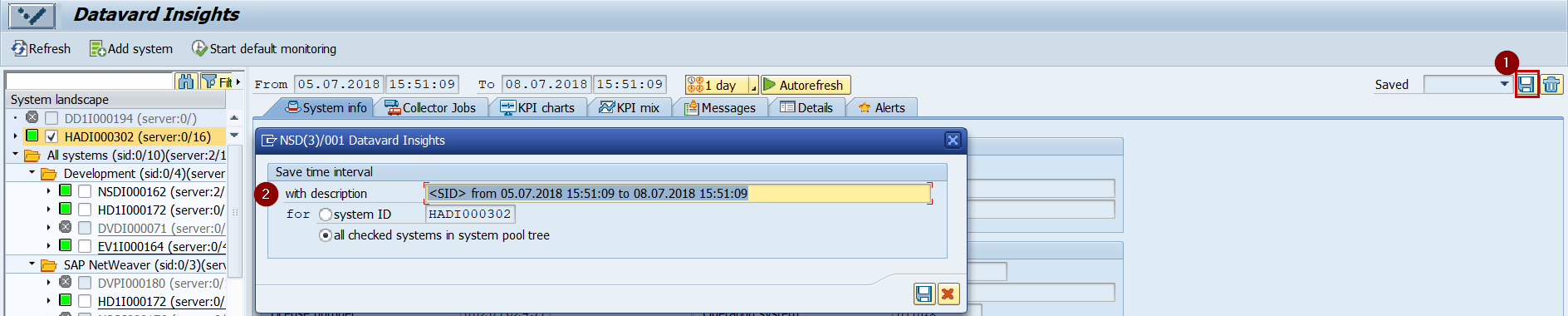(DI-2205) Store Data Defined Through a Time Interval
You may save time intervals in order to maintain a historical reference of collected data for selected systems. Insights deletes (as a standard practice) data older than the retention time. However, in the case data is saved in a time interval, it isn't deleted.
Therefore, you can use this step to return to or to store collected data.
To define a time interval that stores data
- Select systems and servers in System landscape.
- Define the time interval
Change the From – To dates and times and press Enter or choose a time period in the drop-down list of the button.
When Autorefresh is switched on, the charts are refreshed in the specified time. Click Save on the right side.
Saving the selected time intervalA pop-up is displayed in which the description is automatically filled with the first system, which you selected in the system tree.
If you selected several systems in System landscape, you can choose to save the time interval forone System ID or for
all checked system in system pool tree. If you save a time interval for several systems, the system creates separate variants of time intervals for all selected systems and replaces the <SID> placeholder with the name of the system.
When you save a time interval only for selected servers, the time interval is saved under the system ID that belongs to the server.
The created time interval is displayed and loaded from the list box. The list box includes all the saved time intervals.
Choosing the saved time interval
You may also display all the saved time intervals by selecting System Settings and double-clicking Time intervals.
To delete an interval
Select the time interval in the list box Saved and click Delete.